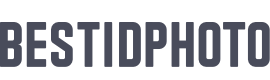As we use a website tool to make passport photos, there is no need to install any third-party apps on your smartphones to do this process.
And this guide can not only be used to make passport photos only on iPhone but also in various smart devices like smartphones, tablets and even in PC.
Now that we’re clear about this process, we can look at some of the requirements of a passport photo.
1. Passport photo rules you need to know

In this, we are going to showcase you the most common passport photo requirementslike what to wear for a passport photo, facial expressions, etc.
There are several things like the size of the photo and background colorwhich are excluded in here. Because it changes according to country’s personal preference.
And so, Here are some of the most common requirements to make perfect passport photos.
● The photos taken should be colored and printed on a good quality photo paper.
● The photo should expose all the vital parts of your face from the top of the head to the chin.
● The expression for the photo should be neutral.
● Both the eyes should be opened facing straight to the camera.
● You should not wear any uniforms or hats in the photo except for religious cases.
● Headphones, wireless hands-free devices or similar items should not be present in the photo.
● The photo should be taken within the last 6 months to reflect your present appearance.
2. How to take passport photo with iPhone?

When taking the passport photo, you must follow the below instruction to get the perfect snap
● Make sure that your face is in the center of the frame showing the vital parts of your face.
● You must face straight to the camera with both the eyes opened.
● When taking the snap, make sure that the photo contains any shadows on the face or in the background.
● If there is no one to assist you or help you to get the photo, you can always take a selfie to for the passport photo.
By following these instructions, you can always take the perfect snap for your passport photos with your iPhone.
3. Ways to create perfect sized passport photos
Now that you’ve taken the perfect snap, we now have to convert those snaps into perfect sized passport photos.So, how could we do that?
Here is a step-by-step process on how to use BestIDPhoto.
● Visit www.bestidphoto.com and select the country & phototype
● Now upload the photo you’ve taken, crop or rotate them manually with the help of the guide line.
● Finally, only need to pay $5.98 to download single digital photo and printable ID photo.